“Your computer is infected! Windows has detected spyware infection!” –
Possible solutions when spyware hijacked your computer
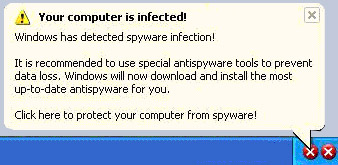
This is not about online marketing, but I want to post it with a hope that some will find it useful dealing with malware and spyware. It took me hours trying to find the right and free tools, so here they are for your reference.
What happened
Although pretty aware of spywares, malwares, keyloggers, viruses… and all of those, my computer got infected with Trojan Keylogger while I was browsing for some music videos on a website. I didn’t download anything; a popup just suddenly flashed, then the computer shut down and re-started by itself!
After logging in, no programs on my laptop were working, not Photoshop, not Illustrator, not FireFox, not Internet Explorer, not PDF Reader, not Video player…. Yeah, nothing was functional. Even worse, on the Windows taskbar on the lower right corner, a message popped up together with a white X inside a big red dot saying “Your computer is infected! Windows has detected spyware infection…”
Things you may want to do immediately before even trying to scan for spywares and malwares
When your computer gets spyware infection, you’ve got to be prepared for the worst: your computer may need to be re-imaged / re-formatted and you may lose all of your files.
Thus, when you suspect that your computer is infected and you haven’t backed up your information as frequently as you’re supposed to, you should try to copy your latest files/folders to external drives like your thumb drive, CD, DVD… It’s highly recommended that those drives are only used to hold those files because it’s likely that your files/folders were already infected, and you don’t want to spread the infection to your other files.
Don’t open any files and web pages especially those with your personal, financial information because after getting infected with spywares like keylogger, every of your keyboard and mouse action like typing and clicking are likely to be recorded by the malwares and sent out without your notice.
If you’re using Windows XP
If you’re using Windows XP with Service Pack 1 or 2 and suspect your computer is infected, then upgrading to Service Pack 3 will probably solve your problem. This should be the first fix that you try since it requires the least effort, and the result is although not guaranteed very promising.
To determine the version of Windows XP that you are running, follow these the simple steps below:
- Click Start, and then click Run.
- Type winver.exe, and then click OK. The version number is displayed in the About Windows box.
Free online anti-virus and spyware removal tool
If you still have access to the Internet with the infected computer, you can try using the following free online scanning tools. Those are free and pretty good; in fact, each one of them detected and removed some spywares/malwares on my computer. FYI – It takes hours to do a complete scan off-line, and it takes even longer to do it online. You can’t do anything about it, so just let it run, go somewhere to something else. Also, you may have to use different tools one after another as each tool can only fix certain issues and remove certain malwares.
- BitDefender: “BitDefender Online Scanner is an on-demand free antivirus and antispyware tool that shows how safe your PC is. Accessible from your browser, it will scan and automatically clean the system memory, all files and drives’ boot sectors”.
- TrendMicro HouseCall: Trend Micro HouseCall is an application for checking whether your computer has been infected by viruses, spyware, or other malware. HouseCall performs additional security checks to identify and fix vulnerabilities to prevent reinfection.
Free spyware removers to download and use [off-line]
Scanning online is essential, but you still need need to sweep your computer with off-line virus scannng and spyware removing tools. The following freewares [at the time of writing this post] are for you to download to your hard drive or external drive and scan your infected computer off-line.
- Microsoft Malicious Software Removal Tool: I put this first on the list because surprisingly enough this helped me the most solve my problem. It removed several spywares and also fixed the popup with the red dot on the taskbar. The tool is free and updated periodically by Microsoft. “The Microsoft Windows Malicious Software Removal Tool checks computers running Windows Vista, Windows XP, Windows 2000, and Windows Server 2003 for infections by specific, prevalent malicious software and helps remove any infection found. When the detection and removal process is complete, the tool displays a report describing the outcome, including which, if any, malicious software was detected and removed.”
- Ad-Aware Free Version: This spyware removal offers many features including “A step beyond simply detecting and removing malware, Ad-Aware intelligently cleans and restores your system by removing all traces of the infection.”
- Spybot Search & Destroy: This once freeware now becomes shareware, so I posted the link to CNET Download page instead of Spybot website. Features include Spybot – Search & Destroy can detect and remove a multitude of adware files and modules from your computer. Spybot also can clean program and Web-usage tracks from your system, which is especially useful if you share your computer.
- Additionally, you can also download and run AVG Antivirus, and/or PC Tools Free Antivirus.
My own situation
My situation as described above is not easy, and I was able to fix it mostly thanks to luck! Again, the laptop was hijacked, I couldn’t run any programs from the infected laptop or from the external drives, couldn’t connect to the Internet because the browsers didn’t work; thus, there was no way to run the mentioned online and offline spyware removal tools at first. While clicking around to check whether there was any softwares that worked, I clicked on the QuickTime icon on the lower right corner of the bottom Taskbar, and somehow from there I was able to access the Internet. The rest was just to use the online tools, then the offline tools to sweep the laptop.
Feel free to share your experience, your own opinions/expertise about this topic — even though I don’t hope it’s happened to you.
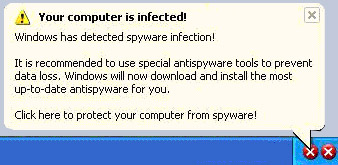
paid 80 dollars to get problem fixed 3 weks ago=had same problem on computer fixed in less than 10 min thanks
The home page of my browser was hijacked and Microsoft Malicious Software Removal helped me solve the hijack issue. I still need to sweep my laptop further, but it’s a great relief to see it’s solved.
Thanks!
Can’t say “Thank you” enough. I had XP Home S1, after upgrading to S3, the spyware thing seems to be gone.
Thanks again!