Create custom color palette / custom swatches palette in Photoshop
Updated for Photoshop CS4
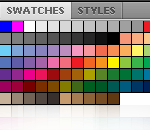
Photoshop comes with many built-in color swatches palettes. However, more likely the colors in these palettes are not the ones you’re going to use. Without a custom color swatches palette, whenever you want to use your colors, usually you’ve got to manually enter the RGB or CMYK color values. That’s obviously not very efficient considering you may enter the wrong RGB or CMYK values. Thus, if you have certain color palettes that you use all the time, it’s recommended to create your own custom color palettes so that you can easily use them with Photoshop short-cut or the eye-dropper tool.
Step by step on how to create custom swatches palette in Photoshop:
- Activate your swatches palette:
Go to menu Window > click on Swatches, the swatches palette will appear.
- Delete all swatches to make the swatches palette empty:
Since your custom color palette doesn’t contain any default colors, you’ll need to delete all default colors from the palette first, then you’ll add your custom colors.
Photoshop even CS4 version doesn’t let you delete all swatches at once, so you have to do it manually one by one by pressing Alt+ Shift and click on the color. Note that when you hold both Alt and Shift keys together and mouseover the color swatch, the eyedropper icon will turn into the scissors icon.
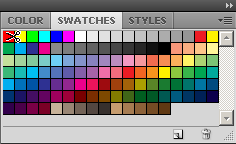
- Add new swatches: After deleting all your swatches, the swatch palette will be empty. You’re now ready to add your custom swatches by clicking on the Set foreground color icon on the tool bar.
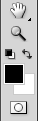
The Color Picker dialog box appears. Now you enter your color values, then click on the [highlighted] button Add to Swatches
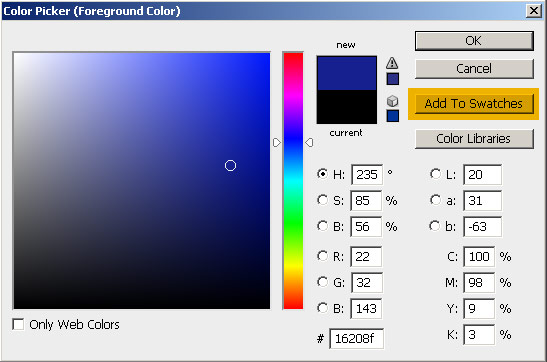
Your first color will be added to the swatches palette. Continue adding all of your colors into the palette until you’re done.
- Save your custom swatches palette: With all of the colors added, click on the [highlighted] down arrow on the upper right of the swatches palette; a dropdown box will appear, then select Save Swatches…; give your swatches file a name, in this case I named it 1_custom_swatches.aco, and you’re done.
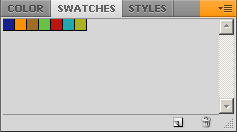
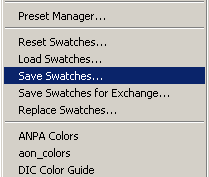
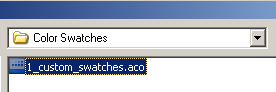
Open your saved swatches:
You can easily retrieve your saved swatches by clicking on the down arrow on the upper right of the swatches palette, then click on Load Swatches and select your swatches file from the Color Swatches folder. Your swatches was also added to the list of swatches, so you can just click to select it.
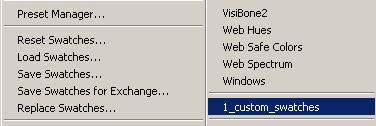
You can add as many custom swatch palettes as you want. Designers who have repeated clients tend to create a custom swatch palette for each client. That’s a very good practice.
Share your swatches palette with others
Again, each Photoshop color palette is included in a .ACO file, so you can easily share your custom swatch file with your co-workers simply by going to the Adobe Photoshop Presets folder, then copying/forwarding the file. The file/directory path can be Adobe/Adobe Photoshop CS4/Presets/Color Swatches or something similar depending on where you install the software.
Related Posts:
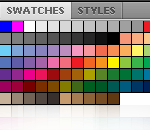
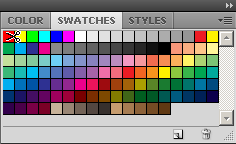
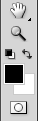
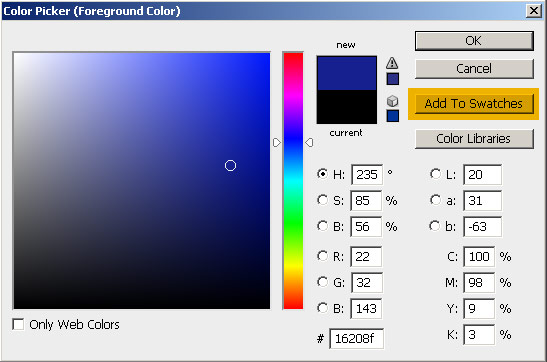
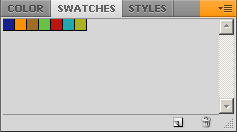
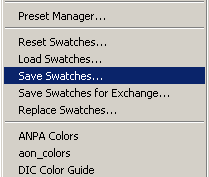
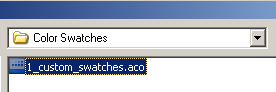
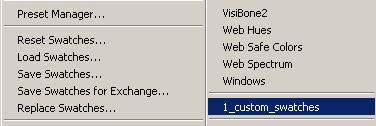
Helpful info. Fortunate me I discovered your web site by accident, and I am shocked why
this accident did not happened in advance! I bookmarked it.
There is a quick way to clear all of the swatches from the current palette. Start the Adobe preset manager (Edit -> Preset Manager), change the preset type to swatches, then you can click on the first swatch, shift click on the last, and click delete to nuke them all.
— Ilya
[…] RGB or CMYK color values. visibleranking.com […]
Saved me lots of time in setting up my custom palette. Thanks a bunch!
(You will have to leave at least 1 colour for Photoshop to allow you to save the swatches. Still, 1 is better than 60+)
After you clear out the palette the first time, Save that as “Empty Palette” — then you can load that next time and save some time from having to delete all those swatches 1-by-1. Maybe there’s an even better way, but this works for now.
How about custom palette for Illustrator, Flash, PowerPoint, MS Word?
Very simple but helpful indeed. 15 minutes setup can save hours later.
[…] Article about Photoshop Custom Swatch Palette and Custom Color Palette at Visible Ranking[…]