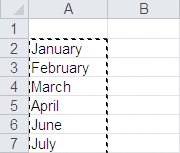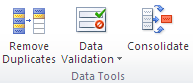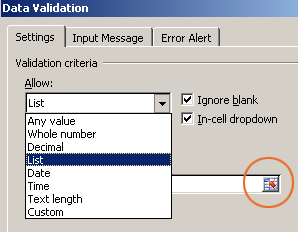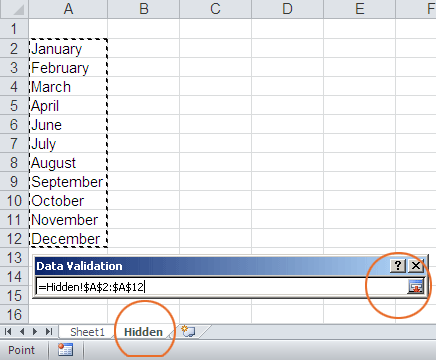How to create a dropdown in Excel 2010
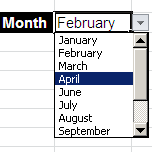
I have a similar post about making drop-down with Excel 2003, which has apparently become obsolete with the introduction of ribbon menu in Excel 2007/2010. Regardless of the changes, the general concept of creating a drop-down list in Excel 2010 is still the same as 2003: using Excel Data Validation List. The drop-down list is very useful in that it presents a limited number of options for users to select, users can’t enter their own input, thus limit potential errors and create more consistent output.
The Excel drop-down list has 2 parts: the drop-down options, and the list that constitutes the options — mostly hidden behind the scene. The list and the drop-down itself can be placed on the same worksheet, or different worksheets, or even on different workbooks; you just need to link the two things properly. In the example below (sample file at the end), I put the drop-down options in a separate worksheet named “Hidden.”
Create Excel drop-down list
Here’s how to create a drop-down list of months. In this example, the list and the drop-down are on different spreadsheets.