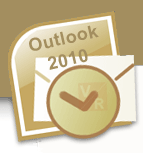Step-by-step guide on how to send HTML email in Outlook 2010
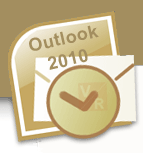
I had a similar post for MS Outlook 2003 and 2007 How to create HTML email in MS Outlook 2003. Apparently Microsoft distinued some functionaly in the 2010 software version, thus the steps mentioned in that post are no longer accurate. Here’s the update if you’re using MS Outlook 2010.
Discontinued features in Outlook 2010
If you want to get the whole scoop of what features were changed and modified, visit this page on Microsoft website. What really affects the sending HTML email capability in Outlook 2010 is this bullet: View Web page URL: Web page URLs cannot be viewed in Outlook. The Web toolbar is not available, which includes the URL address bar, refresh, stop, start page, and Search the Web commands.
Previously, when the web page toolbar was still available in Outlook, we could view the .html file inside Outlook, then send the email from there. Now, we cannot do that anymore.
Send HTML email in Outlook 2010
Without the Web URL toolbar in Outlook, you’ll need to use Internet Explorer to send HTML email. Yes, you hear me correctly. Use Internet Explorer to send email. You still need to complete the first two steps: (1) Create the complete HTML file; (2) Push all images and the HTML file live. For more details, refer to my older post.
Here are the next steps:
- After done with the first 2 steps, open your html page in Internet Explorer
- Go to File > Send > Page by E-mail. Your email web page will be open in Outlook automatically
- Load the distribution list, add the subject line, hit send and you’re done
For your reference
If you have old HTML email template that used to work/display well in Outlook 2003, be prepared for the possibility that it’ll display differently or even become broken (layout) when viewed in Outlook 2010. The reason is Microsoft decided to use MS Word as the email reader application (behind the scene) for Outlook 2007 and later; this has taken the pair of HTML email and Outlook to the whole new level, sadly not higher but much lower.
Hope this helps!
Related Posts: