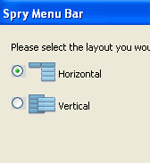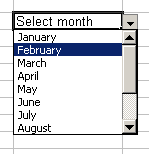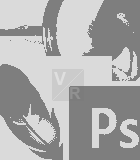Create web graphics with Photoshop – The Fundamentals
Part 3 – Essential Tools

This is the third and probably the last post for the series of posts about Creating web graphics with Photoshop. Part 1 again deals with different image types supported by web browsers; part 2 focuses on saving images for the web; and this part, part 3, is about Photoshop essential tools: the Layer palette, the History palette, Crop tool, Text tool, Eyedropper tool, and Image Adjustments menu.
Why those tools but not the others?
These are the tools I use most frequently to create web graphics and update images on websites. Plus, their usage is the one I often got asked about by others.