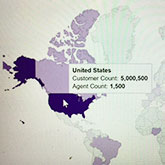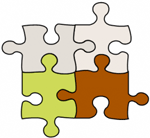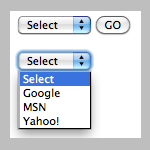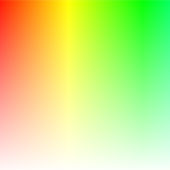
I have another post about the need to have a color converter to convert RGB to HEX colors. However, sometimes we need the opposite, when Marketing receives HEX colors from the web team or from external agencies / designers and wants to get the equivalent RGB values to use in documents or presentations. In that case, a HEX to RGB converter is needed.
Here is a simple and clean tool to convert HEX to RGB color. You can bookmark the page and refer to it later on when needed. Click here if you want to convert RGB to HEX.