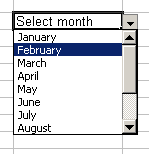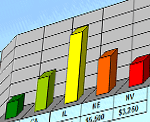How to use MS Excel conditional formatting to change text/background colors of cells automatically

When doing some Excel-based marketing report, whether it’s web analytic report or sales related report, most of the times, I used some conditional formatting to automatically highlight cells that meet certain criteria such as highlighting cells of under-performing or over-performing shops, under/over-performing regions for revenue reports; highlighting cells based on contract value; highlighting cells that have “N/A” or negative numbers; or highlighting cells of web pages that have poor performance in page visits for a certain period of time.