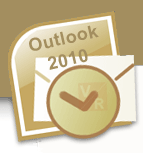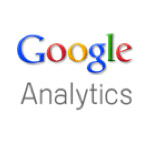Brief overview of Google Analytics tracking code and how to set it up properly
Google Analytics (GA) is a web analytics tool that works based on the page tagging method. To set up Google Analytics on your website, you need to tag individual web page with the tracking code (written in Javascript). When a tagged web page is open in the web browser, the tracking code is triggered and begins to collect web traffic data. The tracking code, thus, is the center of Google Analytics. Properly installing it on your site will be the first essential step in using this application.