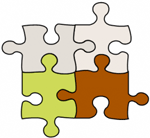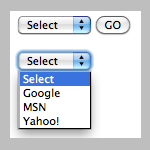How to quickly display data from a Microsoft Excel spreadsheet to a webpage online

At the company where I’m working we have a marketing calendar in MS Excel showing schedule for different marketing events and activities. The file is maintained by marketing and regularly updated with new speaking engagement opportunities or changes of venues to current events. And every time we updated it, we put a copy on a network or shared drive so that other people can access it. Later, we made it a little easier to access by putting a link to the Excel file on a web page.