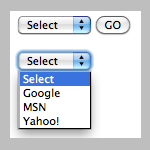How to create a clickable image map in Dreamweaver CS4/CS5
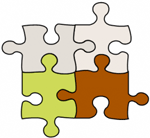
An image map or a clickable image map is a web image containing (sub-)areas that linked to different content or web pages. Each clickable area is often referred to as a hotspot. Image map is useful in presenting and organizing information where you let web visitors see the big picture and also give them the option to click around and explore the areas of interest. An example would be something like the image on the left with four distinctive areas constructed by the puzzle pieces. Each puzzle piece may represent one of your products or services or anything else.